The Media Library is a tool for storing, administering and uploading media files to the system. The Media Library allows you to handle media files of various types: images, Word documents, PDF files, sound files, or movie clips. The media files stored in the Media Library may be embedded into the website content. You may also provide links to them, which will allow the website visitors to download the specified media files.
You may access the Media Library in two ways. You may click the Media Library button on the Pages Bar, which is located at the bottom of the Content Editor application window (see the screenshot below).
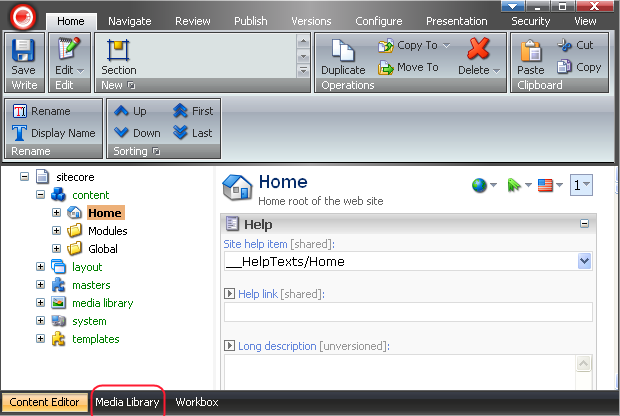
You may also choose Media Library from the Sitecore menu (see the screenshot below).
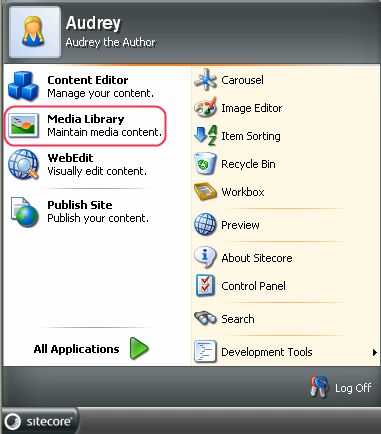
Click the Media Library button and the Media Library application will open.
To use media files, you need to upload them to the system first. The Upload wizard will take you through the upload process. You may access the Upload wizard through the Media Library by selecting the Media Contextual tab located on the Ribbon » the Upload chunk » the File button, as shown in the screenshot below:
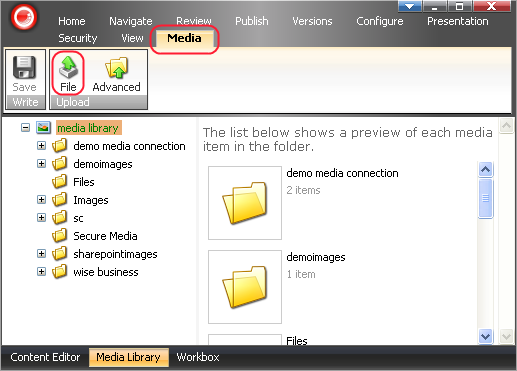
Click the File button, and the "Upload a File" dialog will appear. You may manually type the path to the item into the appropriate field in the dialog or you may click Browse and locate the necessary file. Then click the Upload button at the bottom of the dialog, which will finish the upload process.
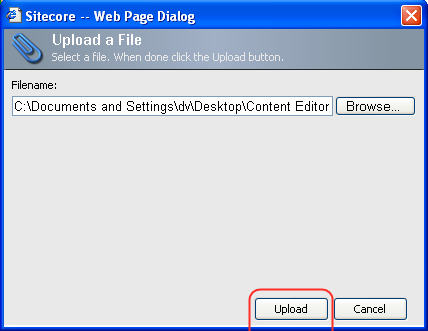
You may also access the Upload wizard through the Image Editor, which you can select from the Sitecore menu.
Sitecore Media Library also allows you to upload multiple files with advanced options. To do that open the Media Library and select the Media contextual tab» the Upload chunk » the Advanced button.
![]() Select to upload files with advanced options. When selected, the Advanced button will open the "Batch Upload" dialog (see the screenshot below).
Select to upload files with advanced options. When selected, the Advanced button will open the "Batch Upload" dialog (see the screenshot below).

In the dialog, select the files to upload by manually typing the paths into the appropriate fields or by selecting the Browse button. When done, select the upload button, which will finish the upload process. The newly uploaded files will appear in the "Uploaded Media Items" box (see the screenshot above).